User Tools
Sidebar
Table of Contents
Oregon Scientific Devices
Oregon Scientific makes many wireless sensors for temperature, weather data, UV light and lots of really useful and interesting things. XTension supports most of these devices via the RFX interface. The RFX Plugin is necessary to receive the oregon data from the RFX. This section talks about some of the devices we know specifically work and a complete list of what the RFX knows about can be found at RFX Oregon Support List
Finding the Address
The Address setting on the oregon units themselves are not used in XTension. The 3 or 10 channel settings on the devices are just for the simple data displays that come with them. So you can remember that the device being displayed as channel 1 is outside and channel 2 is in the kitchen. XTension uses the internal address which is displayed in the same format as an X10 address, A7, D13 etc. When you first put batteries in an Oregon unit and whenever you hit the reset button it will choose another random address. When you first power up an oregon sensor and have no unit for it in XTension watch the log or the Alien Addresses window to find the address. You'll see a log line like “Received temperature reading of 74.4 from D14” now you can create the necessary units with that address to receive the data.
The address as set on the device may still be important even though XTension doesn’t use them for address purposes. Setting the address changes the timing of the transmission slightly to reduce the chances that multiple devices will overlap causing you to miss packets. If you have more devices than there are addresses for any given type you may go through short periods where you do not receive data from them as they overlap and corrupt each others transmissions. To reduce this set the devices to different addresses.
Setting up the Units
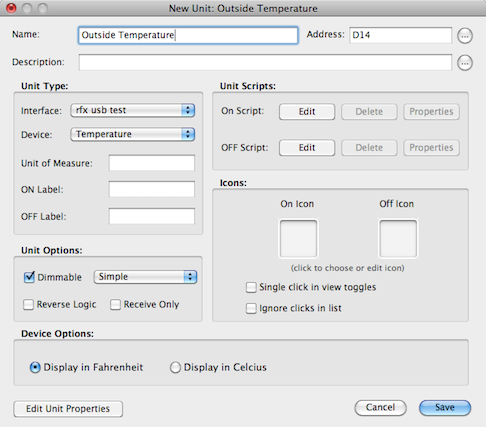 Create a new unit from the file menu “New Unit” menu. Select the name of your RFX Receiver from the Interface menu. Select the device type you're receiving from the Device menu. Fill in the address you found previously in the log into the Address field. If the device holds numerical data like temperature you'll also need to select the “Dimmable” checkbox. Without that a unit can only be ON or OFF. Lastly the “Device Options” section of the window will hold any settings specific to the device type you've selected. In this example temperature gives you the option of displaying the temperature in Fahrenheit or Celcius.
Create a new unit from the file menu “New Unit” menu. Select the name of your RFX Receiver from the Interface menu. Select the device type you're receiving from the Device menu. Fill in the address you found previously in the log into the Address field. If the device holds numerical data like temperature you'll also need to select the “Dimmable” checkbox. Without that a unit can only be ON or OFF. Lastly the “Device Options” section of the window will hold any settings specific to the device type you've selected. In this example temperature gives you the option of displaying the temperature in Fahrenheit or Celcius.
Oregon devices often send more than a single data packet. For example the temp/humidity sensor will send both a temperature and humidity reading on the same address. Create 2 units for that device on the same address but with different device types selected.
You may also wish to check the “Ignore Clicks in List” checkbox. That will make sure that accidentally double clicking the unit in a list window wont change the value.
An incomplete list of supported devices and a few notes on them can be found below. If you find a device that is supported that isn't listed please either join up and add the information yourself or email to us and we'll add the information. If you find an oregon unit that is not supported please please let us know about it and include the debugging information that will show up in your log file.

